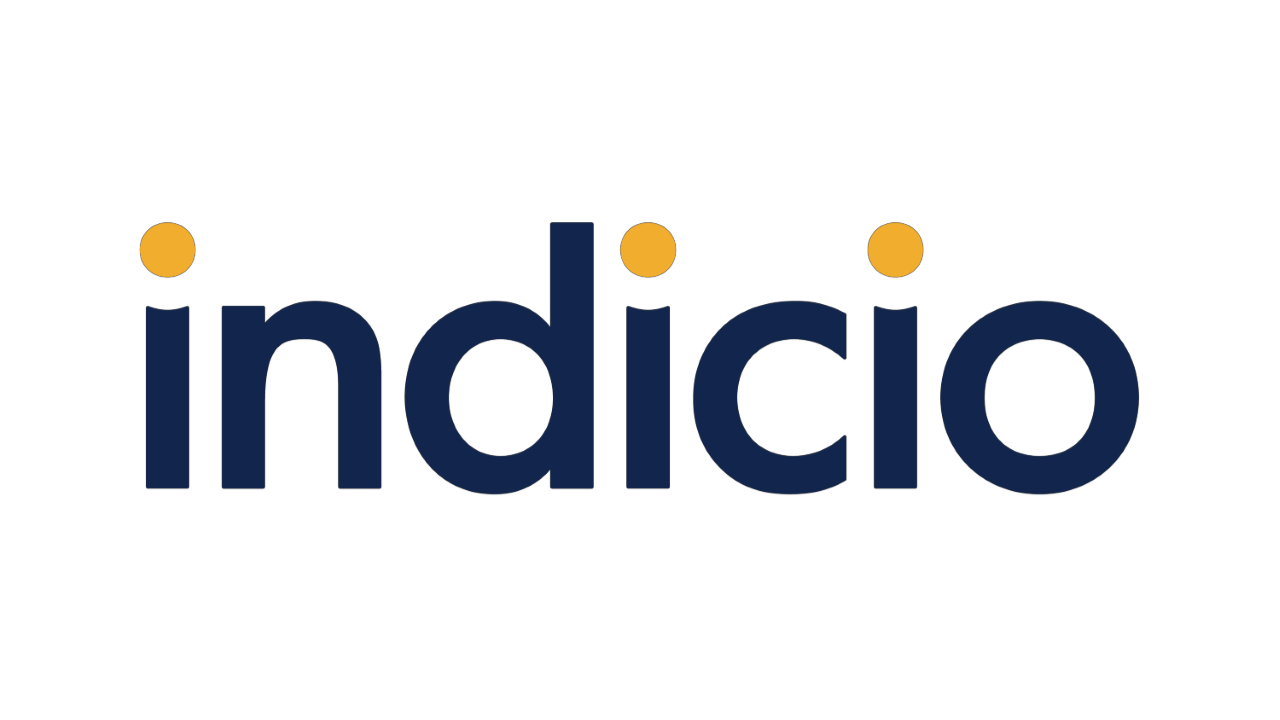SelfServe
Add your endorser DID to an Indicio test ledger.

How to create a DID and Verkey using indy-cli, step-by-step
Selfserve.indiciotech.io is a website designed to help you with one part of getting started using the Indicio Networks. The TestNet is for your initial trials with setting up your initial agents, DIDs, Schemas, etc. and is the most volatile of the networks because it gets the newest upgrades first. The DemoNet is more stable and can be safely used for end-user testing and demos when you are ready to move forward.
To be able to enter a DID and a Verkey into the form provided, you will need to install an agent with a wallet that can store the private counterparts of the public keys for these items that you will provide to the form. In other words, you have to create the items in your own wallet before the SelfServe tool can add them to the ledger on the requested Network. Other tools can also be used to create the DID, but these instructions will give you a step-by-step guide to installing containerized indy-cli, a command line interface that provides access to your very own wallet. These steps are only necessary if your issuer tool does not provide a DID and verkey for you through its interface.
Let’s get started!
Install indy-cli
-
- To install a containerized indy-cli:
- Install docker
- Navigate to your github directory. If you do not have one, simply create one.
- Clone the von-network repo (for access to the containerized indy-cli)
- git clone https://github.com/bcgov/von-network.git
- cd von-network
- ./manage build
- To install a containerized indy-cli:
Create a DID Seed
-
- Generate a random, unique, 32 character seed. This seed, when used to create your DID, can be used to recreate the same DID in a different wallet. Keep it secret!
- One way to create a random seed: pwgen -s 32 -1
Create a Wallet and DID
-
- Create a wallet key. The wallet key is a secure key (or password) that only you should know. Save it in a secure place for later use. You will use it every time you need to run commands from the CLI.
- Enter the following to create your wallet and store your steward DID in it. In these instructions substitute in a name of your choosing for your wallet, if desired.
- ./manage indy-cli create-wallet walletName=testnet_wallet
- When prompted, (i.e. “Enter value for key:”) enter the wallet key to create the wallet.
- When prompted again, (i.e. “Enter value for key:”) enter the wallet key to open the wallet.
- At the third prompt, (i.e. “Enter value for seed:”) enter the DID seed you created in the previous step.
- Save the “DID” and “Verkey” portions of the output for future reference. These are the values you can enter into the SelfServe fields to add your new Endorser DID to your chosen network.
To Create More DID’s
-
- If you would like to use your containerized indy-cli to add more DIDs to the same wallet or for any other purposes, you can follow the instructions here: von-network/docs/Indy-CLI.md at main